Folks who know me know that I tend to collect geeky hobbies. I already talked all about my lifelong adventures with Ham radio after all. Before the pandemic, I hosted a pretty regular game of Pathfinder at my house. (Just think Dungeons & Dragons; I currently play a level 5 Dwarf Barbarian named Bhaltair if you're curious.) What does this have to do with VBO v5? Well as much as I prefer for my games to be of the paper and dice kind that hasn't really been an option for the past 9 months. My Pathfinder group was forced to go digital, and we decided to use Microsoft Teams for our virtual meetups. Now I pour a lot of time and energy into these games and it would be pretty awful if something happened to our party's loot. That's why I'm pretty excited that Veeam has launched Backup for Office 365 v5 where the flagship new feature is support for Microsoft Teams backup and recovery.
The Hard Way?
There are a couple of configuration settings in my lab that are going to make this upgrade a bit more challenging than most. But hey, we're up for a challenge right?
I'm protecting Office 365 with the "Modern Authentication with Legacy Protocols Allowed" method. Because I'm using Legacy Protocols I'll need to do some extra configuration that folks just using Modern Authentication alone don't need to worry about. Veeam KB3146 outlines the limitations of using Modern Authentication alone. Honestly, I probably don't need any of these extra capabilities, but I'm guessing there won't be a lot of blogs that walk through this method... so I'm going to stick with it for now.
I use an Azure AD "service account" without an O365 license to communicate with VBO. VBO v5 Teams support needs a license to work, but we have a workaround. ;)
The Upgrade

I'm currently running VBO v4.0.1.545 on Windows Server 2019. VBO v5 is a quick download and includes 4 files, the VBO v5 installer, as well as Veeam Explorers for Exchange,
SharePoint, and the brand new Veeam Explorer for Teams. Running the main installer is so straight forward there really isn't anything to show. Next, next, finish and I'm done. It actually finished so fast I wondered if it actually installed, but checking Help and Support > About shows I'm up to date.

Upgrading the two existing Veeam Explorers and installing the new Teams Explorer are equally as easy. Now that the core product is upgraded, I need to make sure all of my infrastructure components are also updated. I have a pretty simple deployment for my lab, but I do see that I need to upgrade my repository. Once again, a very simple task of selecting the repo and clicking Upgrade Repository.

You'll see the status rolling through Upgrading... (%) and it'll probably complete pretty quickly with no problem.
[Quick Note] If you were really fast and managed to download the GA build 5.0.0.1061 (it was only out for a day) there is a chance you got an error mentioning "Unable to access repository [...]\repository.adb" when trying to update your repo. If so, check KB4075 and follow the directions there.

That's it! Upgrade complete. First thing I will do is to run a new backup to make sure things look good. Well... it didn't work and I ended up with a bunch of Unauthorized messages in the backup log. I'm guessing for most folks it worked just fine, but if you ran into the same problem, I have another quick post on how I fixed it.
At this point I'm fully upgraded to VBO v5 and backing up just as before, but I've not added Teams support yet. To actually take advantage of Teams backup, first I'll need to make a few changes.
Adding Teams Support - License
The account VBO uses to connect to O365 must have a license that permits access to Microsoft Teams API. As I said before though, I'm using an unlicensed service account. Fortunately, there is a free license that will work, the Microsoft Teams Exploratory experience license. This license get's applied if you log into teams.microsoft.com with the credentials of the service account. Accept the EULA and you're done.
Adding Teams Support - Azure AD Role
In Azure AD > Roles and administrators find the Teams Service Administrator role. Add assignments and select your service accounts. I actually have two service accounts so that I can have an auxiliary backup account, so I added the role to both. Is it overkill for me to have an auxiliary backup account for an O365 tenant with 3 users? Of course it is... but I wanted to see how the feature worked.

Adding Teams Support - Permissions
Open Azure AD > App registrations and select the VBO Application you created during initial setup.

Select API permissions > Add a permission, and then Microsoft Graph > Application permission, and check TeamSettings.ReadWrite.All.

Now I need to grant admin consent for the new permission by going to Azure AD > Enterprise Applications > Select your Veeam App > Permissions > Grant admin consent...

You'll get a log-in prompt where you'll Accept the permission request.
Adding Teams Support - VBO v5 Organization
With all of the prerequisites done, I need to edit my org and tell it I want to connect to Teams.

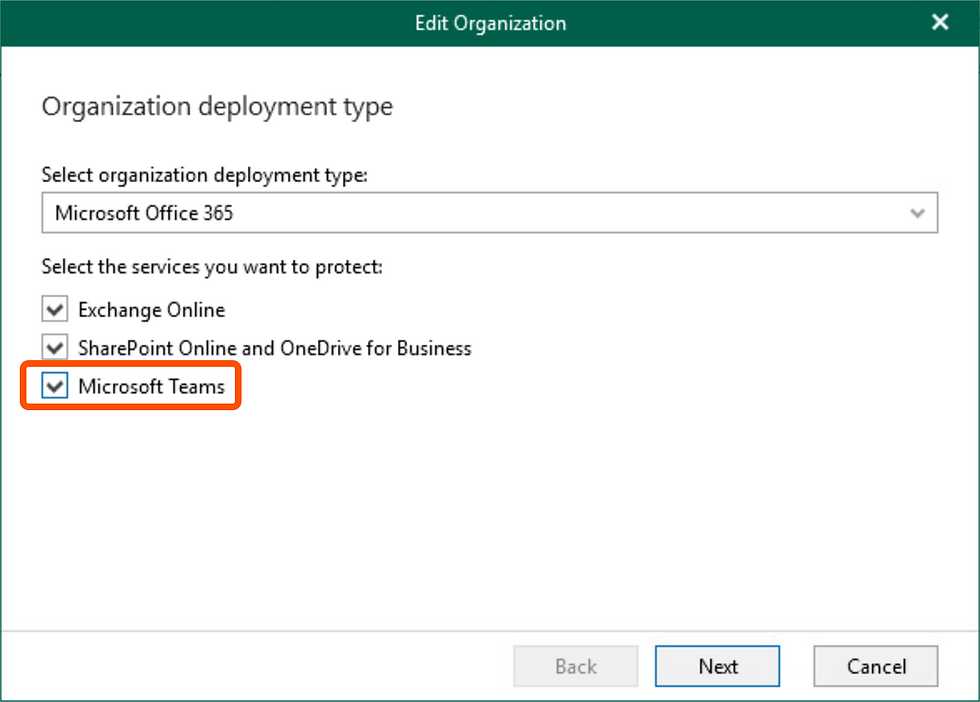
My backup job is set to back up entire organization, so it'll now automatically pick up Teams. If it wasn't, I could create a new job for Teams, or edit an existing job and add it.
And we're done. I'll run a new job and now I have Teams data I can restore.
Veeam Explorer for Microsoft Teams
Now that I'm sleeping better knowing all of my Teams data is protected, let's explore the newest addition to the Veeam Explorers family.
I start by right clicking on my backup job and selecting Explore latest Teams state of...

This launches the Veeam Explorer for Microsoft Teams. [Admire the new splash screen.]

As I absolutely expected, the Explorer for Teams uses the same intuitive layout as the other explorers. I can easily browse my posts and files with plenty of options to view live, restore in place, export, or send as email attachments.

Summary
Microsoft Teams support is a killer feature for VBO and I'm super excited to see Veeam bring this online in v5. Even better for personal subscriptions like mine with up to 10 users, it's completely free in VBO Community Edition.
What's next? While I'm just backing up to disk in my personal lab, I plan to spend some time in the Pure Storage lab soon showing you how to backup your VBO data directly to FlashBlade with S3. So stay tuned.

コメント